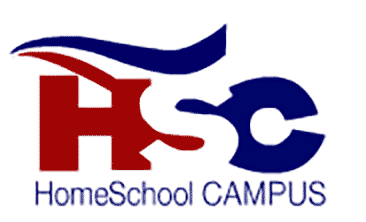Log in to your HSC Family Account
Enroll in Classes for Free and Pay the Instructors Later!
Important! Please do not create a 2nd Family Account if you encounter issues while logging in. Duplicate accounts will not load properly. For technical difficulties please email us.
Forgot password? Reset password
New to HSC? Create an account
You will need to create an account in order to enroll in classes.